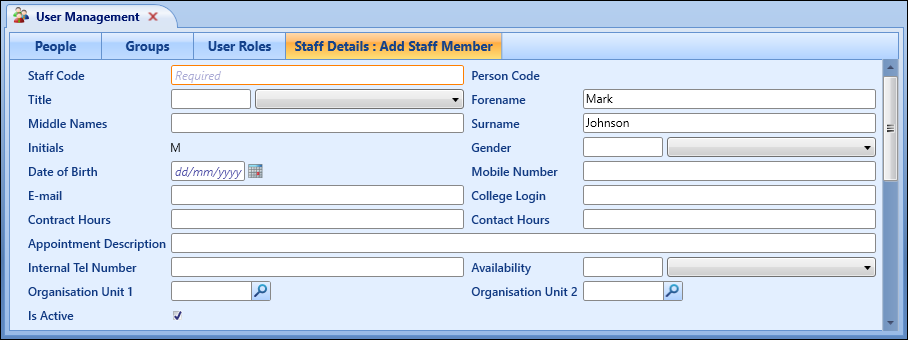When you access user management initially, the User Search window is displayed where individual or groups of staff and learners can be searched for.
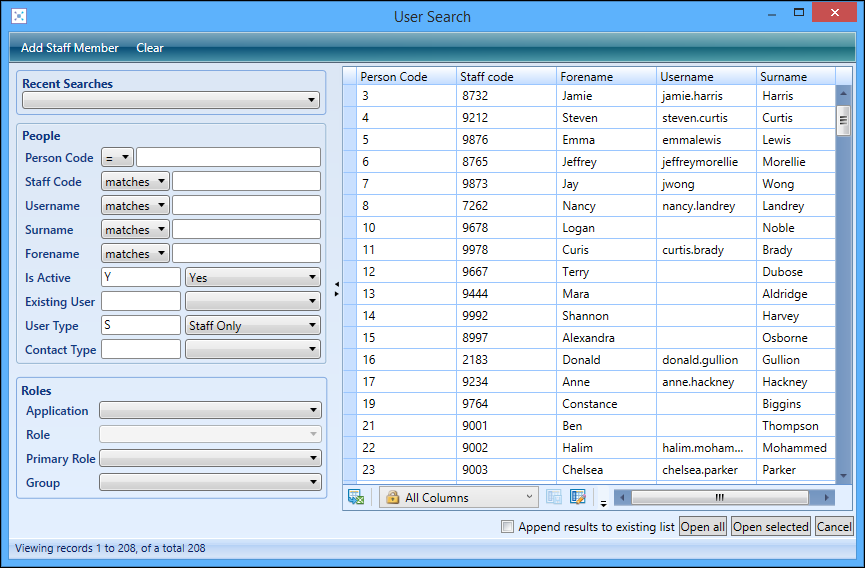
From the User Search window, you can:
The People search section of the User Search window contains fields relating to users which can be used singly, or in combination, to find the individual or group of individuals required.
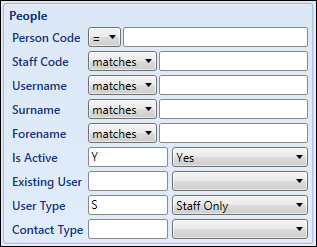
You can filter records using the following user-related fields:
- Person Code
- Staff Code
- Username
- Surname
- Forename
- Is Active
- Existing User
- User Type
- Contact Type
Any field from the People table can be configured in screen manager to be included in this search section.
The Roles search section of the User Search window contains fields relating to roles which can be used singly, or in combination, to find the individual or group of individuals required. This section can also be used in combination with the People search section to find the individual or group of individuals required.
The Learner role in the General application roles group is the only role that can be assigned for learners (that is: the Roles section is primarily for filtering staff members).
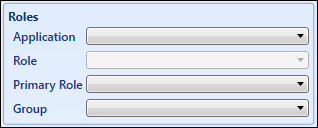
You can filter records using the following role-related fields:
- Application
- Role
- Primary Role
- Group
This search section is not configurable.
When you have entered the required search criteria, the results are displayed in the right-hand side of the User Search window.
If a people record exists, you can double-click the record to open the User Management screen.
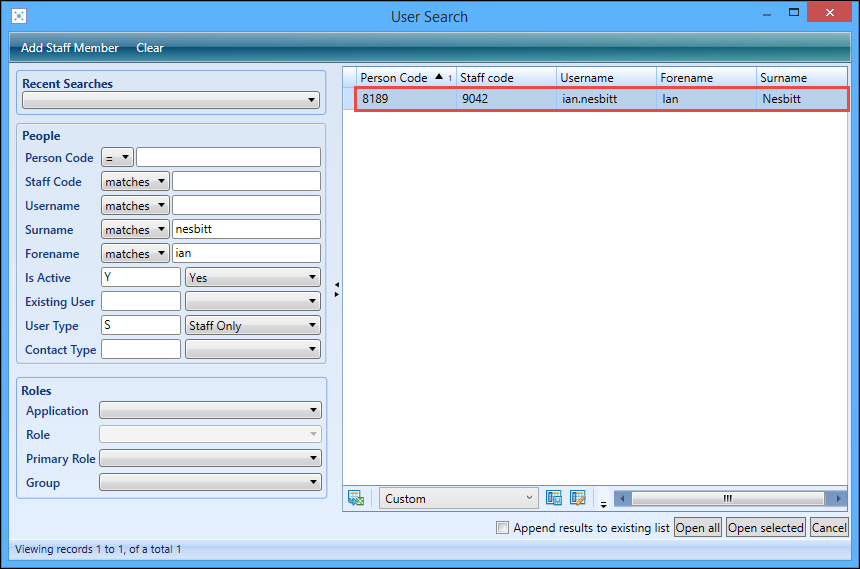
The User Management screen will then display the selected user.
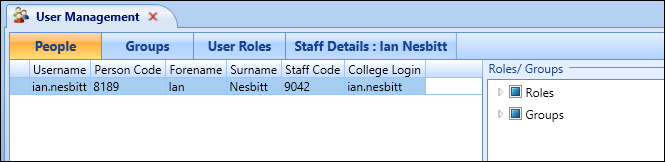
Roles can then be assigned to the user, or the user can be assigned to a group and will then inherit the roles associated with that group.
When you have entered the required search criteria, the results are displayed in the right-hand side of the User Search window.
If you want to work with the entire group of users, then click the Open All button. If you want to work with part of the group of staff, then highlight those staff using Ctrl-click or Shift-click and then click the Open Selected button.
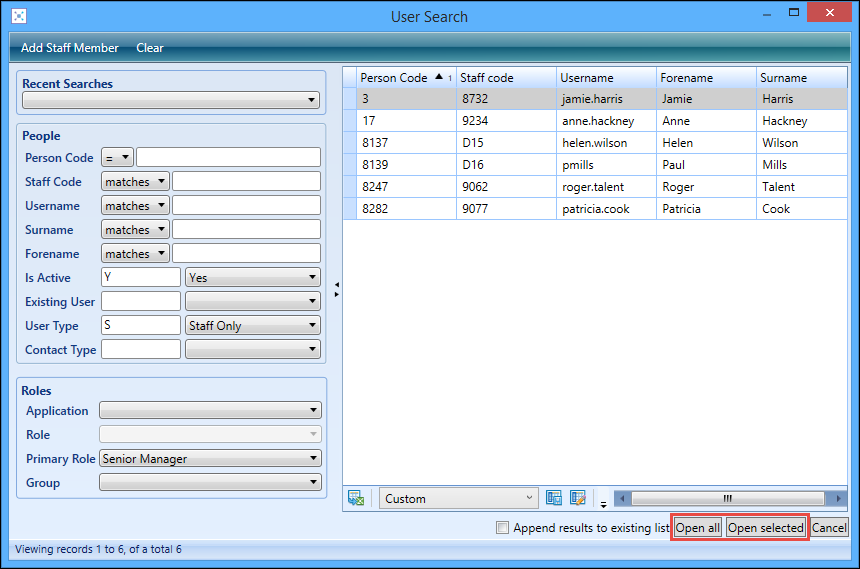
The User Management screen will then display the selected users.
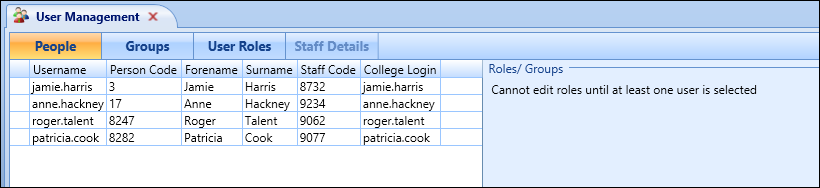
Roles can then be assigned to each user, or the users can be assigned to a group and then inherit the roles associated with that group.
Selecting the Append results to existing list check box on the User Search window will add the user(s) selected to any list of users which have been previously selected.
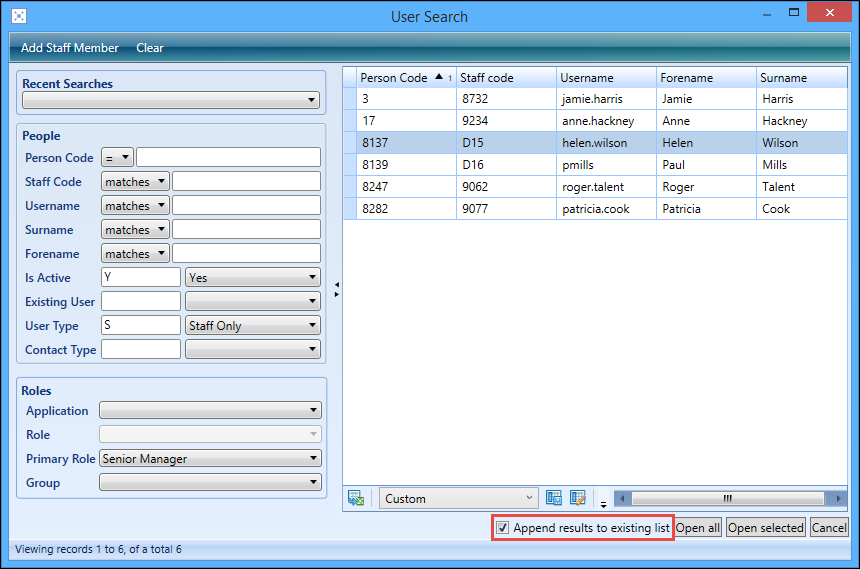
You can add staff members from the User Search window if the required staff member cannot be found when performing a search or there is a new member of staff at your institution.
Click the Add Staff Member button at the top of the User Search window to open the Staff Details tab.
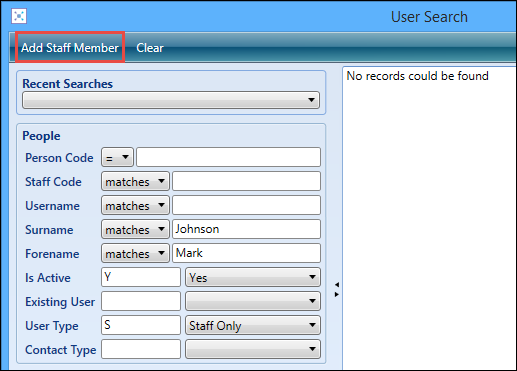
Any fields entered on the User Search window are pre-populated on the Staff Details tab, where you can enter the required details for the staff member.